树莓派服务器_内网穿透_v*n
安装Nginx
1 | sudo apt-get install nginx |
安装失败,解决方法:
修复网络连接,详情请见树莓派网络连接dns配置
更新apt-get
1 | sudo apt-get update |
启动 nginx1
sudo /etc/init.d/nginx start
显示如下所示即为正常。
[ ok ] Starting nginx (via systemctl): nginx.service.
可以用浏览器登录树莓派ip地址查看是否成功。
修改Nginx
1 | sudo vi /etc/nginx/sites-available/default |
对于default进行修改
1 | leafpad /etc/nginx/sites-available/default #修改配置文件: |
创建网页根目录地址:xxx
cd 进入以后输入 sudo vi index.html
1 |
|
这个是这篇文章的html文件可以直接down我这个网页的html。
展示效果如下所示:
内网穿透
获取域名(内网穿透)
好文请先阅读
https://blog.csdn.net/Mind_programmonkey/article/details/80285596
获取域名
简而言之就是树莓派(及所在网域)没有公网IP,必须先委托代理商做一个映射,在树莓派上道代理商客户端实时告知代理服务器自己的IP,代理服务器(相当于DNS服务器)将域名转换为树莓派IP再告知访问者浏览器
获取方法 ngrok https://www.ngrok.cc/ (免费内网穿透)
注册->申请隧道->http、tcp 都行
验证用户名,密码可填可不填(填上相当于私有)
树莓派上安装客户端 https://www.ngrok.cc/download.html 选 Linux ARM版本
解压,不需要安装
此后我们获得一个隧道 ID
树莓派终端中运行以下命令
1 | cd /home/pi/Dowmloads/linux_arm #进入客户端文件夹 |
出现以下界面就表示内网穿透好了,保持运行
如图,表示隧道把 free.idcfengye.com(对应一个公网IP)的19434 端口(如果是http的话就是80端口)映射到127.0.0.1(一个特殊的IP,代表本机)的5228端口。此后,在外网请 free.idcfengye.com:19434 相当于请求本机的 5228 端口 了。
提示:
1 | setsid /home/pi/ngrok/linux_arm/sunny clientid 隧道id &#可以后台启动内网穿透 |
setsid /home/pi/ngrok/linux_arm/sunny clientid id
自制校园V*N
安装工具:
假如我们想在家里下载学校内网的资源,就需要一个代理服务器在学校内网运行,将tcp请求转发到外网。类似于科学上网的服务器在境外工作,将tcp请求通过合法的网络连接转发到国内。我们用shadowscoks实现这个代理功能。
https://github.com/shadowsocks/shadowsocks/wiki/Shadowsocks-使用说明
1 | sudo pip install --upgrade pip |
配置
https://github.com/shadowsocks/shadowsocks/wiki/Configuration-via-Config-File
在服务端(也就是树莓派啦)
新建文件 /etc/shadowsocks.json
1 | { |
注意:
如果是通过隧道连接外网的话:
| 项目 | Value |
|---|---|
| my_server_ip | 填127.0.0.1 |
| server_port | 填tcp 隧道端口,如5228 |
| local_address | 不管 |
| local_port | 不管 |
| password | 自定义,服务器密码 |
| timeout | 默认即可 |
| method | 默认即可,客户端需保持一致 |
| fast_open | true,可能降低延迟 |
运行
1 | ssserver -c /etc/shadowsocks.json #要在前台运行 |
配置为启动脚本
配置为启动脚本,方便开机启动
创建/usr/ss.sh
1 | #!/bin/sh |
在exit 0 前添加
/usr/./ss.sh1
2systemctl start rc-local.service #测试,不能有错误
systemctl status rc-local.service
本文参考
-树莓派实现简单网站服务器
- 本文链接:http://www.codekp.cn/2021/04/13/Quantum-linux-%E6%9C%8D%E5%8A%A1%E5%99%A8-%E5%86%85%E7%BD%91%E7%A9%BF%E9%80%8F-v-n/
- 版权声明:本博客所有文章除特别声明外,均默认采用 许可协议。
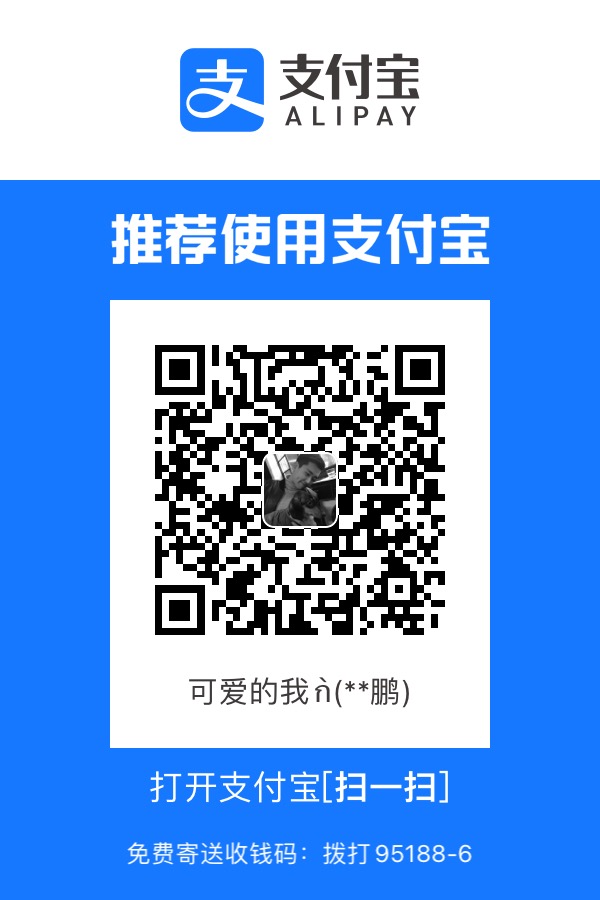
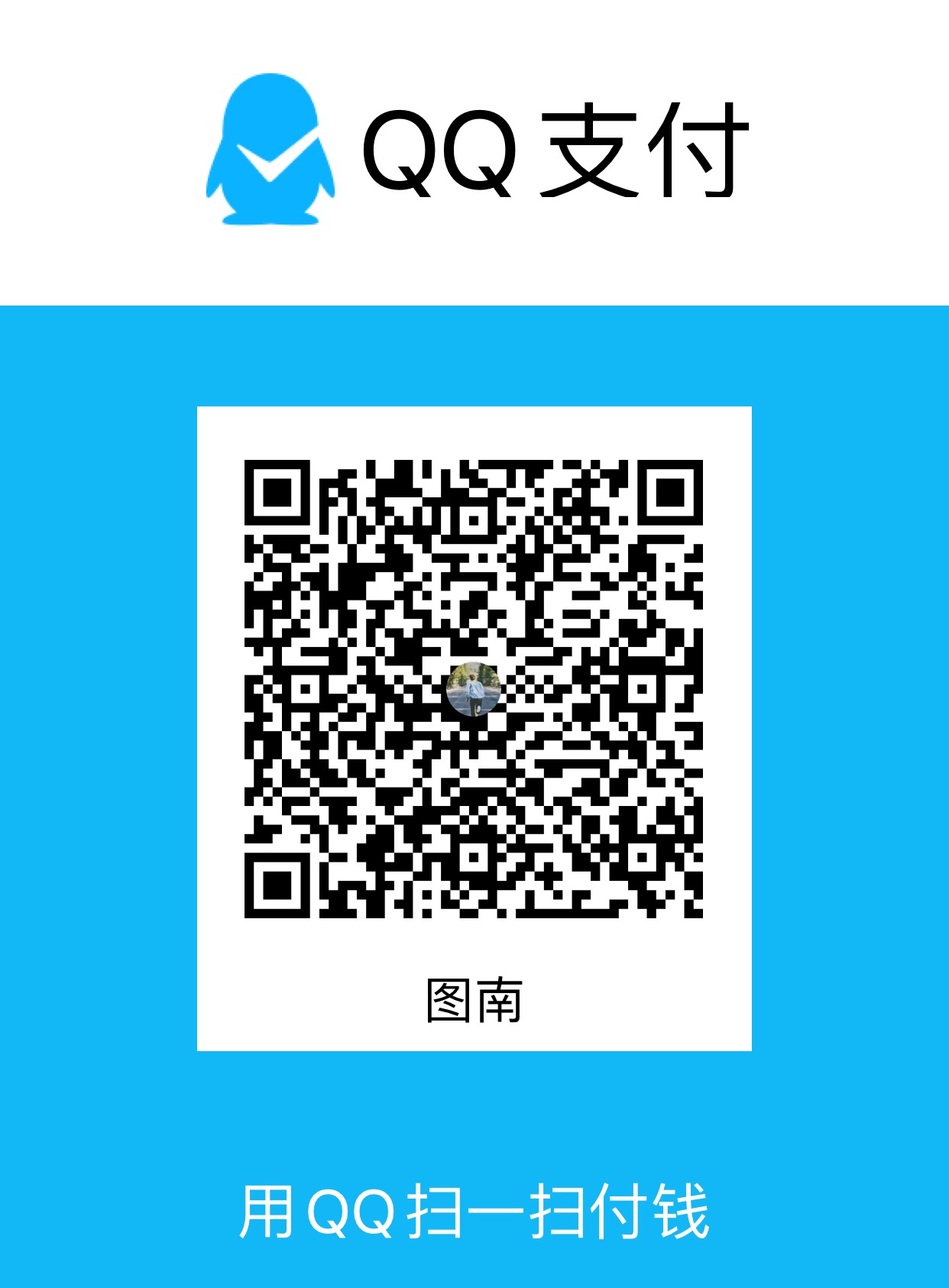
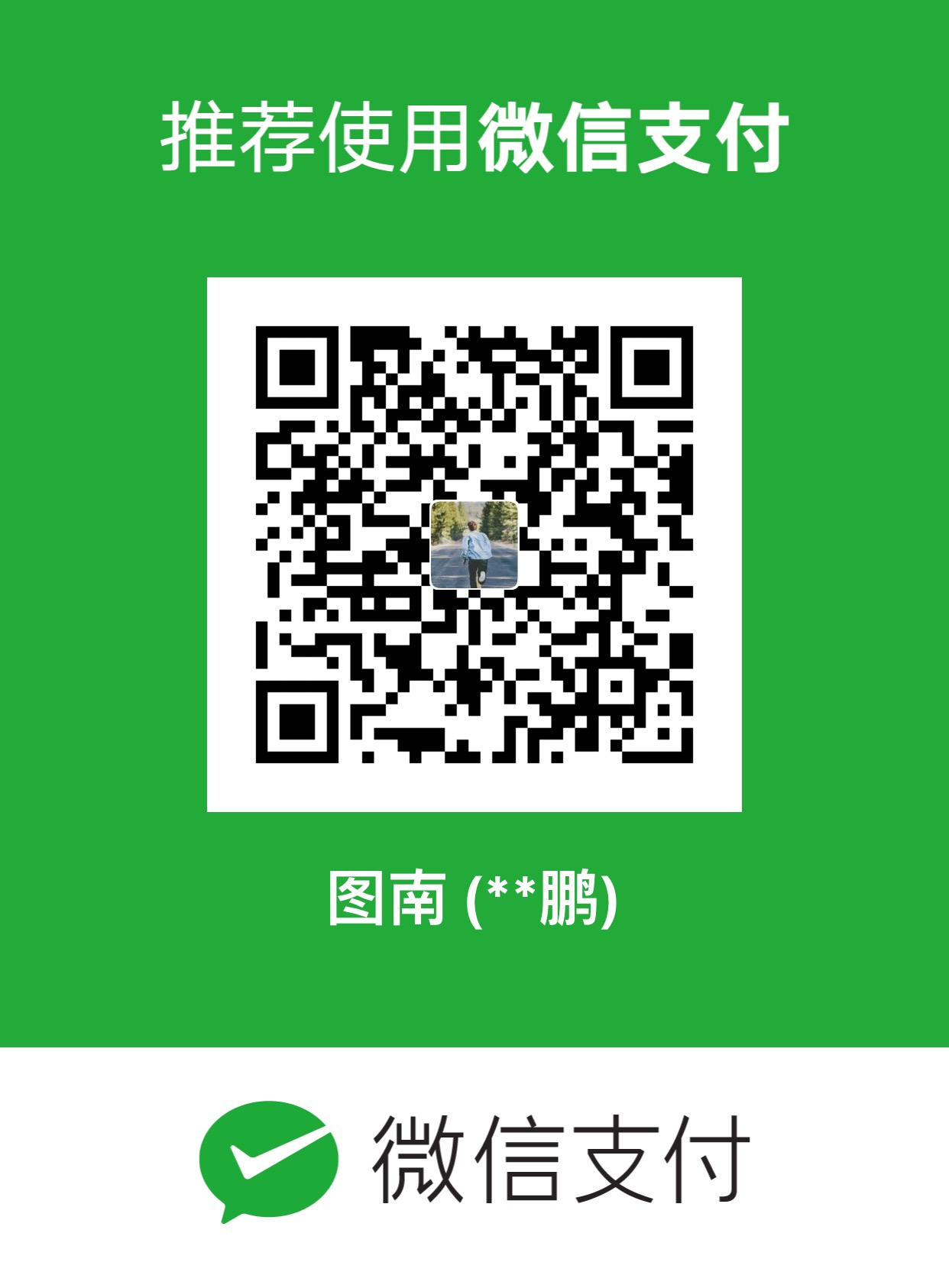
您可以点击下方按钮切换对应评论系统。
GitHub Issues